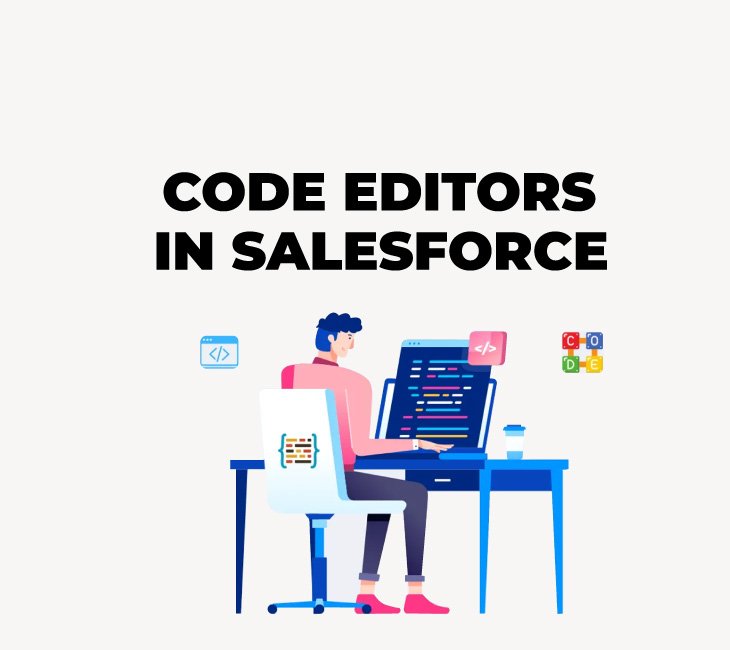There are multiple code editors that Salesforce supports that help you write front-end code, that means; Visual Force pages or Lightning Components or back-end code like Apex.
Apart from these code editors, Salesforce also has some tools available on the Salesforce platform itself where you can write your Apex code.
So, let’s discuss about all these tools and Code Editors in this Article.
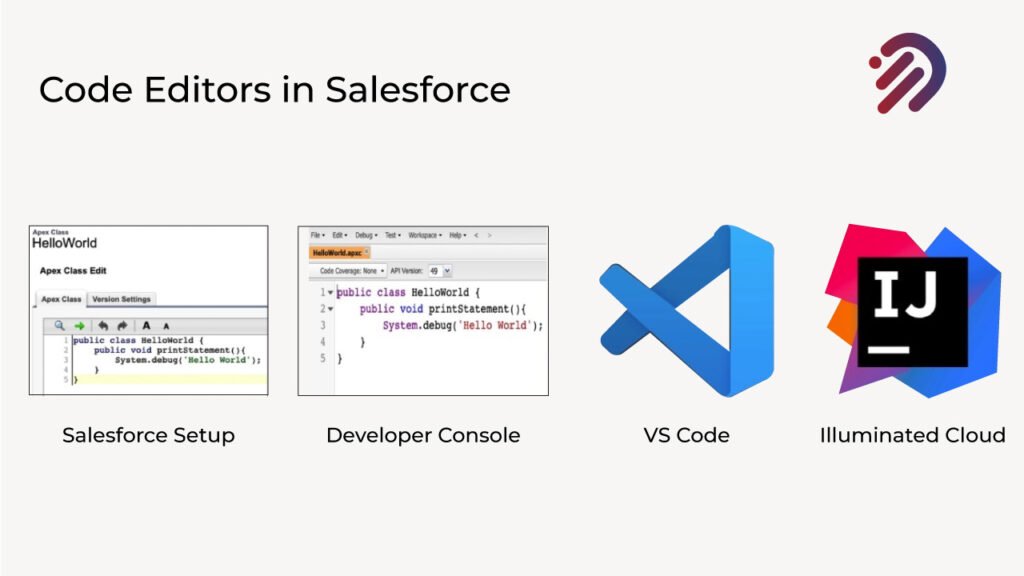
1)Salesforce Setup
The first one is the Salesforce Setup. For Salesforce Setup, you can go to the Salesforce setup and search for Apex Trigger or Apex Class, and you can click on any of the Apex Class that you have written before, or you can create a new Apex Class. So, here itself, Salesforce gives you a code editor where you can write your Apex code. Using Salesforce setup, you can write your Apex Class, Apex Trigger or Visual Force pages, but it does not support Lightning Components. If you want to write an aura component, you can not use Salesforce setup to write your code here.
I personally never use Salesforce setup to write my code because there are better tools available where I can go and start writing my code.
2)Developer Console
Apart from Salesforce setup, Salesforce also provides one more tool which is called Developer Console. For Developer Console, you can go to your setup gear icon and from there, you will see an option called Developer Console. once you click on this option, it’s going to open a new window or a new browser tab where you can write your code. The Developer Console supports Apex Classes, Apex Triggers, Visual Force Pages and Aura Components, however it does not support Lightning Web Components yet, and Developer Console is much more powerful tool than the Salesforce Setup. It has so many features like, you can view your logs from the developer Console. You can also run your test classes from developer Console, or you can also write some anonymous code or some quick code in Developer Console to test your functionality. However, it does not support the Lightning Web Components yet. If you want to create your Lightning Web Components, then developer Console or the Salesforce Setup are not the right tools for you.
Mostly, I personally use the developer Console and the reason I use it is to check my logs. There are multiple analysis modes available here to help me figure out what exactly is going on with my code and to debug a particular exception or a problem.
I also use it to run my anonymous code to check some quick functionality.
3)VS Code
One of the best code editor available for Salesforce, and that is VS Code. Salesforce recommends that you use VS Code to write your Apex code or to write your Lightning Components, and it’s much easier to setup, and it supports all kind of development work in Salesforce. You can write your Apex Classes, your Visual Force pages, Apex Triggers, Aura Components or Lightning Web Components.
And it’s much easier to deploy your changes back to your Salesforce Org using VS Code, and the best part about VS Code is, it’s an open-source tool, so, that means you can download it for free. And Salesforce has its own extension pack for VS Code that can help you write your code much faster. And it’s very easy to set up as well.
In article https://infotechabout.com/how-to-install-vs-code/ we have explained about VS code and How ton setup VS code with Salesforce.
4)Illuminated Cloud
Illuminated Cloud is a powerful Salesforce development tool hosted within JetBrains IntelliJ IDEA. Illuminated Cloud was designed and implemented with the express intent of bringing the beloved feature set of modern Java IDEs to Salesforce developers. Because Illuminated Cloud is hosted within IntelliJ IDEA—both Community Edition and Ultimate Edition are supported—users are also able to leverage IDEA’s extensive core feature set for Salesforce development including its powerful source code editors, polyglot language support for composite applications, and tight integrations with version control, task management, and bug tracking systems.
Illuminated Cloud extends the powerful JetBrains family of IDEs for development in the Salesforce ecosystem. Illuminated Cloud not only saves your time with its intelligent auto-completion for all Salesforce programming languages and metadata types, but it also recognizes issues in your code and offers suggestions for how to correct them. With Illuminated Cloud’s refactoring capabilities, you’ll be able to own and evolve your Salesforce code base like never before.
It provides full support for traditional and Salesforce DX development models against both scratch orgs and non-scratch orgs. Allowing you to flow seamlessly between the various models in a single tool.
You can leverage their extensive capabilities including best-in-class Web application development features (commercial IDEs only), seamless version control integration, and first-class integrations with task management and bug tracking systems